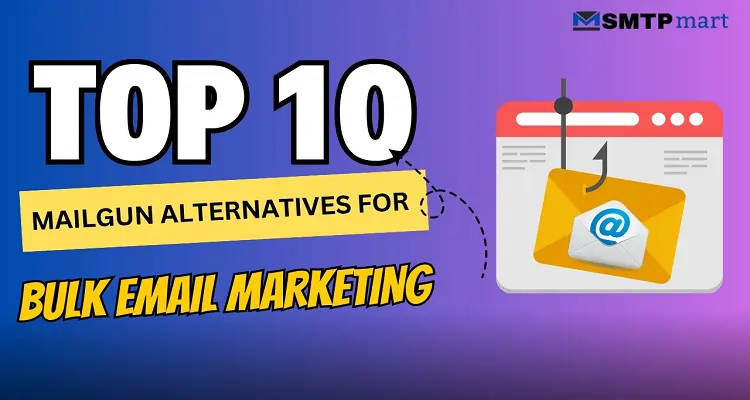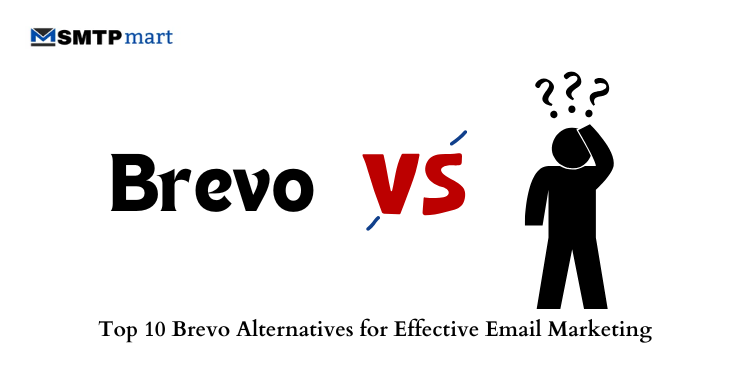Email authentication is all about making sure the emails you send and get are really from who they say they’re from. We all use email a lot to chat with friends, handle work, get bank updates, and more. But have you ever stopped and thought, “Is my email safe?” Could someone pretend to be me or send me a fake message? That’s exactly why email authentication matters. It helps keep your inbox safe from hackers, spam, and tricky emails that try to steal your info.
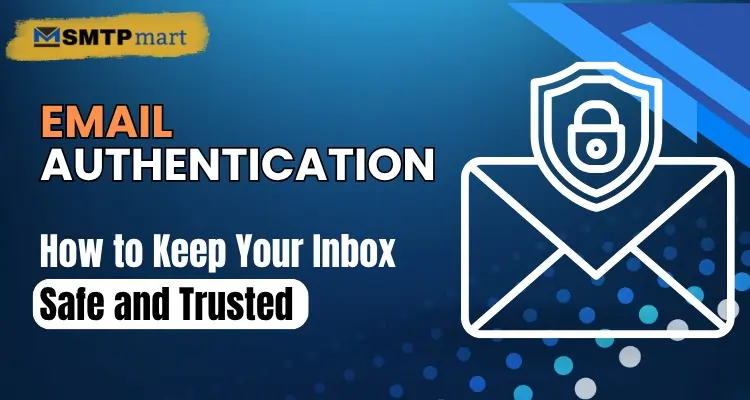
In this blog, I’ll explain what email authentication means, how it works, why it’s important, how you can check if your emails are safe, and how to set up email authentication protocols to protect yourself.
What is Email Authentication?
Email authentication is a way to check if an email is real and comes from the person or company it says it does. It helps protect you from fake or harmful emails that try to steal passwords, money, or personal data. Without email authentication, scammers can send emails that look real but are fake.
By using email authentication protocols like SPF, DKIM, and DMARC, email services can perform an email authentication check to see if the message is safe. These email authentication methods make sure emails are trusted and not changed during delivery. Setting the right email authentication settings helps your emails get delivered and keeps others safe from fake messages sent using your name.
Why is Email Authentication Important?
Here are a few reasons why email authentication is important:
- It stops fake emails from reaching your inbox.
- It protects your brand name and business reputation.
- It keeps your email from going into the spam folder.
- It builds trust between you and the people who get your emails.
- It makes sure your emails are safe and private.
How Does Email Authentication Work?
Email authentication uses special rules, records, and codes. These help email servers verify that a message is indeed from the sender. If the check fails, the email may be marked as spam or blocked completely. This checking process involves three main email protocols:
1. SPF (Sender Policy Framework): SPF allows the owner of a domain (like gmail.com or yourcompany.com) to say which servers are allowed to send email for that domain. If an email comes from an unknown server, it may be blocked.
2. DKIM (DomainKeys Identified Mail): DKIM adds a digital email authentication code to each email. This code is created using a private key. The receiving server uses a public key to check if the code matches. This confirms the message was not changed after it was sent.
3. DMARC (Domain-based Message Authentication, Reporting and Conformance): DMARC builds on SPF and DKIM. It tells the receiving server what to do if an email fails the email authentication check, such as quarantine or reject the email. It also sends reports so you can see who is sending emails from your domain.
How to Check Email Authentication?
If you receive an email and want to know if it’s real, here’s how to perform an email authentication check:
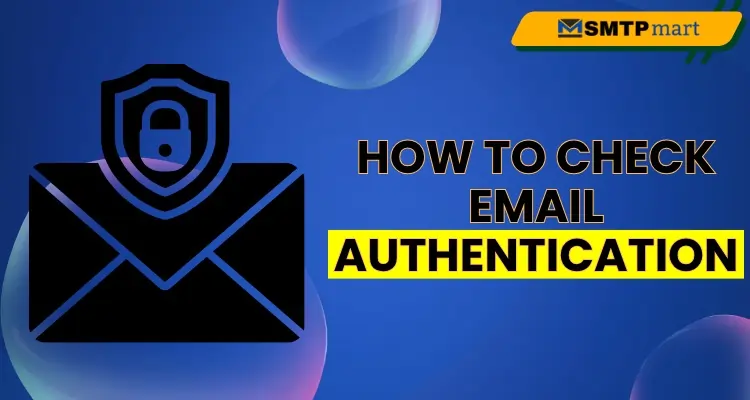
1. View Email Headers: Every email has hidden “headers” that show the path it took. Most email apps allow you to see this by clicking “Show Original” or “View Headers.”
2. Look for SPF, DKIM, and DMARC Results: In the headers, look for:
- SPF=pass
- DKIM=pass
- DMARC=pass
If any of these say “fail,” the email may be fake.
3. Use Online Tools: There are free tools online where you can copy and paste email headers to check email authentication.
How to Set Up Email Authentication Settings?
If you manage a website or domain and want to send safe emails, you need to set up your email authentication settings properly. Here’s how:
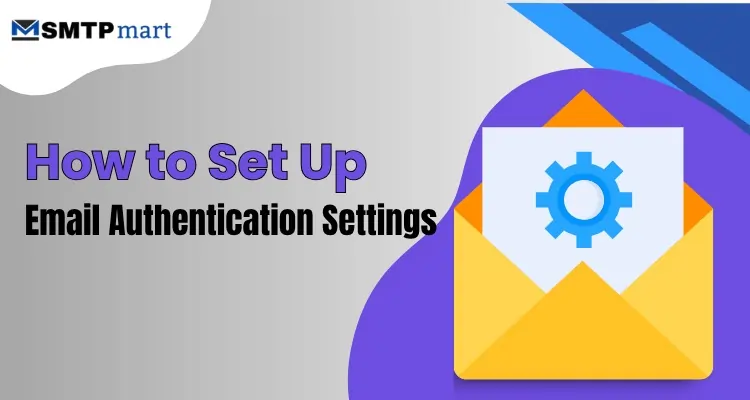
Step 1: Set Up SPF
Log in to your domain provider (like GoDaddy, Namecheap, etc.).
Go to DNS settings.
Add a TXT record with your SPF details.
Example:
v=spf1 include:_spf.google.com ~all
This tells other servers that Google is allowed to send emails for your domain.
Step 2: Set Up DKIM
Log in to your email service (like Gmail, Zoho, Outlook).
Go to security or email authentication settings.
Generate a DKIM key.
Add the public key as a TXT record in your DNS.
Step 3: Set Up DMARC
Create a DMARC record in your DNS settings.
Example:
v=DMARC1; p=quarantine; rua=mailto:dmarc-reports@yourdomain.com
This tells receiving servers to check email authentication and send you reports.
Best Email Authentication Methods
Here are some top methods to follow:
- Use all three protocols: SPF, DKIM, and DMARC.
- Use strong, unique passwords for your email accounts.
- Turn on two-factor authentication (2FA).
- Keep your email software updated.
- Monitor reports and logs to find any strange activity.
- Use trusted email services that support email authentication.
Common Problems and Fixes
Here are the common problems and fixes:
Problem 1: Emails Going to Spam
Fix: Check if your SPF, DKIM, and DMARC are set correctly. Fix any failed checks.
Problem 2: Emails Not Being Delivered
Fix: Make sure your sending server is listed in your SPF record.
Problem 3: You Get Reports of Fake Emails From Your Domain
Fix: Set your DMARC policy to “reject” and monitor reports to block fake senders.
How to Test Your Authentication Email
After setting up your records, it’s smart to test them. Here’s how:
- Send an email to a test account (like Gmail).
- Open the email and view its headers.
- Check if SPF, DKIM, and DMARC all say “pass.”
You can also use online tools like MXToolbox or Mail-Tester (no need to mention this if you want no external sources) to test your authentication email settings.
Final Thoughts
Email authentication is not just for big companies. It is important for everyone who sends or receives emails. It protects you from spam, scams, and fake emails.
By learning to check authentication, setting up the right protocols, and keeping your authentication settings updated, you can keep your email safe and secure.
FAQs
Here are some frequently asked questions:
Email authentication is a way to check if an email really comes from the person or company it says it does. It helps stop fake or harmful emails.
It protects your inbox from hackers, spam, and fake emails. It also helps keep your emails from going to the spam folder and protects your reputation.
Email authentication uses special codes and rules called protocols, like SPF, DKIM, and DMARC. These check if the email is real and has not been changed during sending.
The three main protocols are SPF, which says which servers can send emails for your domain; DKIM, which adds a special code to emails; and DMARC, which tells servers what to do if an email fails checks.
To check if an email is real, you can:
Look at the email’s headers, which show details about the email’s journey.
Find the results for SPF, DKIM, and DMARC in these headers. If all say “pass,” the email is trusted.
You can also use free online tools that help analyze these details for you.
If your emails are going to spam or not arriving:
Check your SPF, DKIM, and DMARC records to make sure they are correct and properly set.
Fix any errors or failed checks.
Keep your email authentication settings updated when you change email providers or add new services to avoid delivery problems.